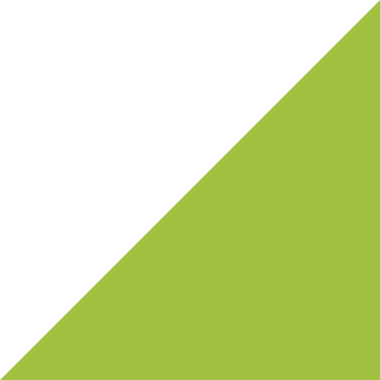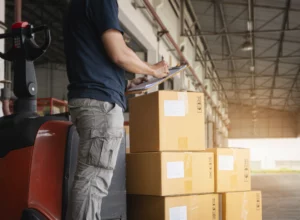Sage 200 automates the way businesses pay suppliers to make the payment process easier. Here at Techsol, we’ve come up with some tips and tricks to make sure the process runs as smoothly as possible so that your business can make the most of this Sage automation.
Before making supplier payments
Before automatically paying suppliers, Sage advises that businesses carry out the following tasks:
- Allocate all outstanding payments to invoices
- This will help prevent duplication of payments and overpaying suppliers
- Delete any suggested payments files
Suggested payment files can be created multiple times, depending on your needs. If a suggested payments file has been created but not processed, you’ll be asked if you want to delete it first.
Generating the suggested payments file
With Sage 200, your business has control over which invoices are selected for the suggested payments file, which can include:
- Invoices due up to a specific date
- Invoices more than a specific number of days overdue
- Invoices that would allow early settlement discounts if paid
By being stored by Sage 200, you’ll have the ability to review and amend the invoices or go straight to paying your suppliers.
Review and editing for payment authorisation
It’s important to review and amend invoices included in the file, as disputed invoices are removed from payment processing and won’t appear. Payments for invoices can also be brought forward or delayed, depending on individual situations.
Processing supplier payments
Through the automated process, you can choose to make a payment to an individual supplier or to all suppliers that are linked to a specific payment group. There may be some instances where the automated process won’t include invoices in the file, which may be because:
- The supplier has been placed on hold (the on-hold status should be removed for the invoice to show in the payments file)
- An invoice is under query or dated after the payments date
- If payment would exceed the maximum payment allowed
You can manage how payments are actioned once authorised, whether by payment type or group. They will then automatically show in the bank feed, generate remittances, and print the cheques.
If you have found the above information useful and would like more information on how to utilise Sage 200 automation to better streamline your business processes, please don’t hesitate to get in touch with us at Techsol. With over 20 years of experience delivering ERP solutions, advice, and support, you can trust us to listen to your challenges and offer guidance on how to overcome them. Please call us on 03300 240 688 or email techsolgroup.co.uk.